1stPayMobile Support
Viewing A Transaction
Recent Transactions
From the History screen, you can access Recent Transactions. This is a list of the most recent 100 transactions in order of most recent in Date/Time order. To access Recent Transactions:
- Log into 1stPayMobile with your 4-digit login PIN.
- From the bottom menu, select the clock icon which will bring you to History.
- Tap Recent Transactions.
- The 100 most recent transactions will display. Recent Transactions shows a Summary which includes Name on Card, transaction date/time, last 4 of card number, card type, transaction amount, and transaction type. A green checkmark indicates an approved transaction. A red X indicates a declined transaction. If you'd like to view details on a transaction, tap the transaction. You can refund or void a transaction from the Transaction Detail Screen. You may also print, email and text receipts from this screen.
Note: Transaction Data is limited to the transactions processed on this device only.
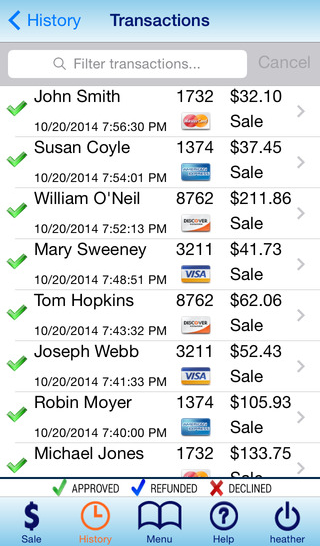
Viewing Transactions from the Transaction Center
You may also view transactions in the Transaction Center. This will allow you to view a wider range and number of transactions, and also gives you reporting ability. To read about viewing transactions from the Transaction Center, see this article.
