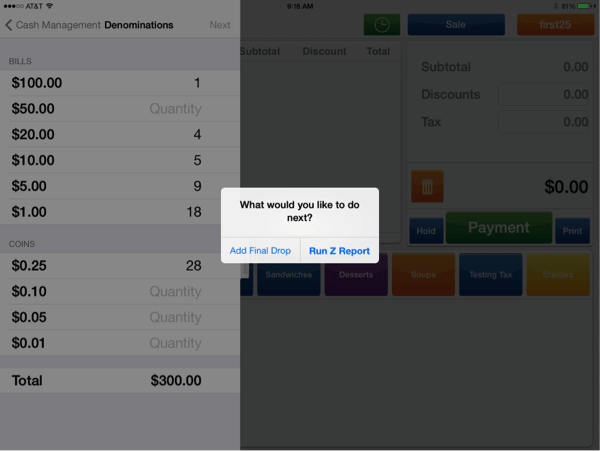1stPayPOS Support
Cash Management
Opening Cash
Cash Management allows the merchant to put cash in and take cash out to keep the cash register balanced.
- Click on the bar to the left to access a pull out menu. Click Cash Management.
- The merchant must enter the amount of cash being put in the drawer at the beginning of the day by using Opening Cash.
- The merchant can put the exact bill denominations and click Done.
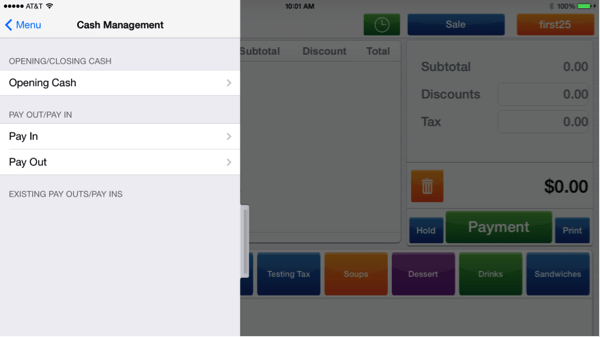
Pay In
- "Pay In" is used for adding additional cash to the register.
- Enter the amount of additional cash being entered into the register and click Save.
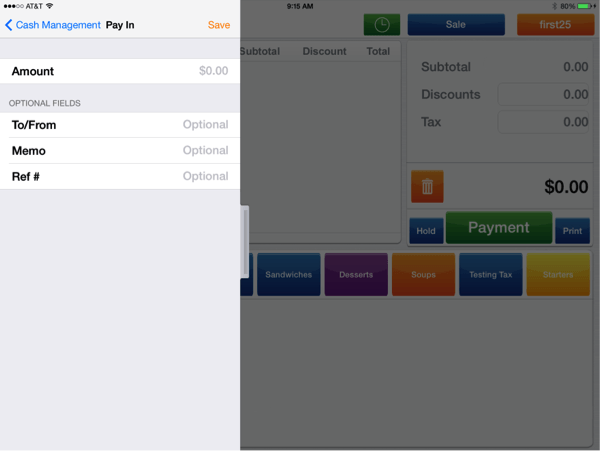
Pay Out
- Pay Out is used if the merchant needs to take money from the register. For example, they would use this option if they need to pay a vendor or pay out a gratuity to a server.
- Enter the amount being paid out and the reason. Click Save.
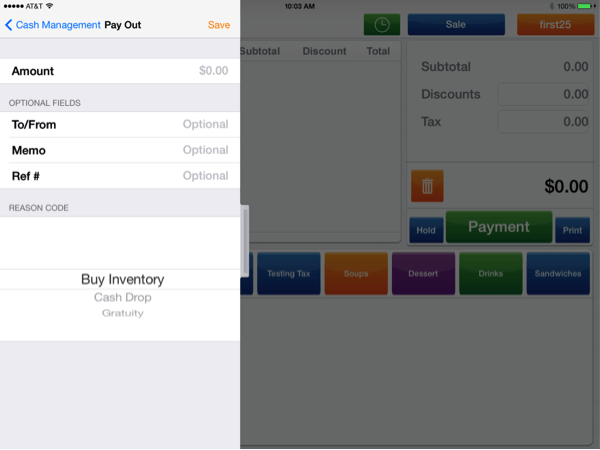
Closing Cash
- When the merchant closes and balances the register at the end of the day, they will select Closing Cash and enter the amount of cash in the register's cash drawer.
- The merchant can put the exact bill denominations and click next.
- When the merchant enters the closing cash amount and clicks Next, they will be asked to Add Final Drop or Run Z Report. Add Final Drop will take them back to Cash Out; Run Z Report will reconcile the batch and erase the totals.
Tip: This does not close the batch.