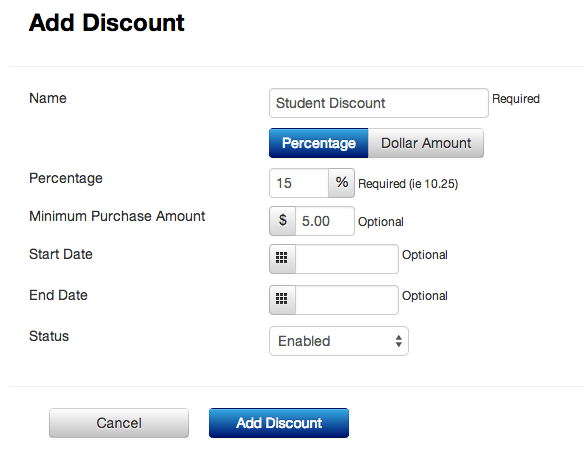1stPayPOS Support
Discounts
Add New Discount
Discounts allow the merchant to set their reasons and percentages for discounts (such as student discounts).
- Go to Inventory Discounts
- Click Add New Discount
- Enter a name for the discount, such as Memorial Day Sale
- Select whether the discount is a percentage or dollar amount off of the total
- Depending on which discount type is selected in step 4, set the dollar amount or percentage that will be subtracted from the total
- A minimum purchase amount may be entered, if you'd only like the discount to be applied to orders over a certain dollar amount. This field is optional
- The merchant can set a start and end date for the discount to be applied.
- The status can be changed to enabled or disabled. If disabled, it cannot be applied from the app.
- Click Add Discount
- To edit a discount, click Edit next to that Discount from the main Discounts screen. Make any necessary changes and then click Save Changes