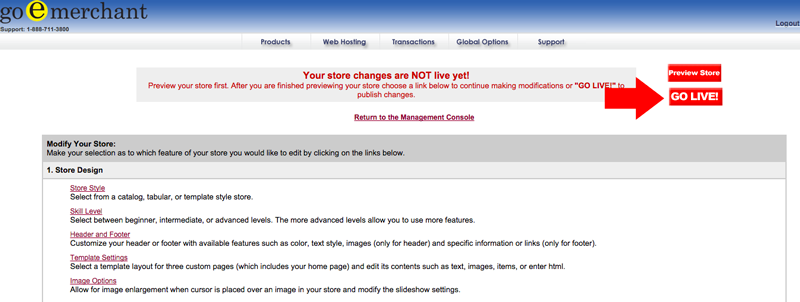Buy-Me Buttons Support
Back Order Message
Enable a Back Order Message for Inventory
You have the ability to create a back order message to display to customers when an item is out of stock, but is available to be purchased for back order. Below are the instructions on setting this up:
- Log into the Management Console here
- Select Inventory Management
- Select Step 2. Modify Global Settings
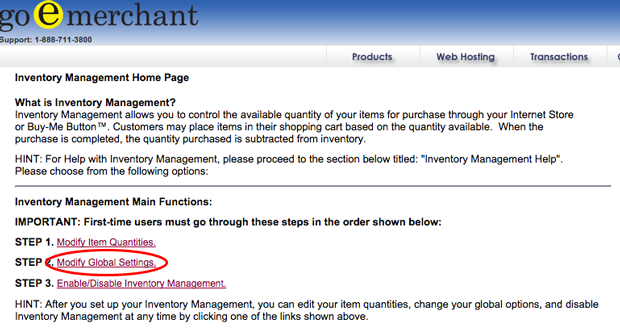
- Next to "Allow Backorders for Items Out-of-Stock", check Yes
- If you'd like to use the Default Out of Stock message, check the radio button next to Show Default Out-of-Stock/Backorder Messages. The default message reads "Item is out of stock, but can be purchased for back order." If you'd like to use a custom message, check the radio button next to Show Custom Out-of-Stock/Backorder Message and enter your custom message in the text box below.
Note: Custom Backorder messages will not display for Buy-Me Buttons, this feature is only for the Internet Store.
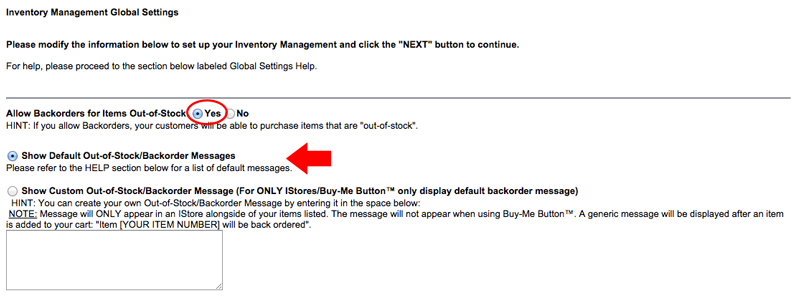
- Using the dropdown menu, select the Low Inventory Warning Threshold (Quantity). When the quantity of that item drops to the selected number or lower, you will receive an email notifying you of its low inventory.
- If you wish, you may use the dropdown menu to select the Item in cart Timeout value (in minutes)
- Click Next
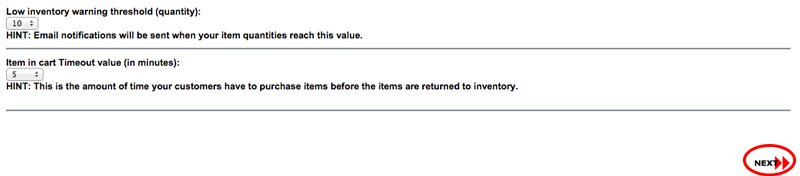
- On the next screen, select Return to: Inventory Home Page
- Select Step 3. Enable/Disable Inventory Management
- Click the radio button next to Enable Inventory Management and click Next
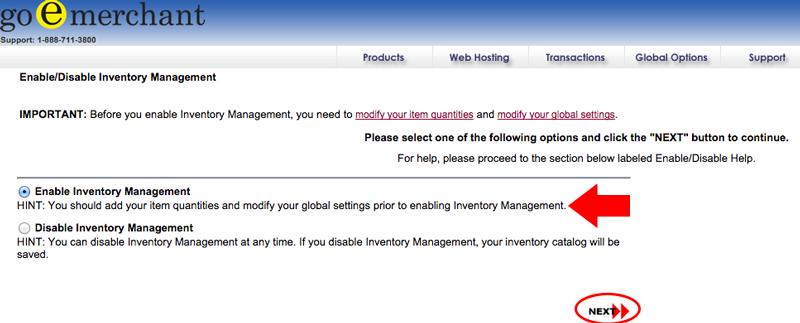
- Select 5. Return to: Management Console
- From the Management Console, select Internet Store
- Click Modify my existing setup
- At the top right, click the GO LIVE! button. This will save your changes.