Buy-Me Buttons Support
Downloadable Files As Products
Create Product
You can make a downloadable file a product by creating a smartlink item. To do so:
- Log into the Management Console here
- Select Buy-Me Buttons
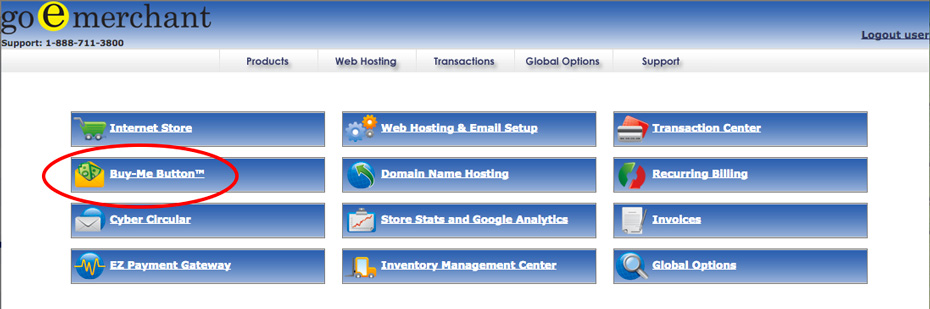
- Click Modify My Existing Setup
- In the Store Items section, click Create New Buy-Me Button
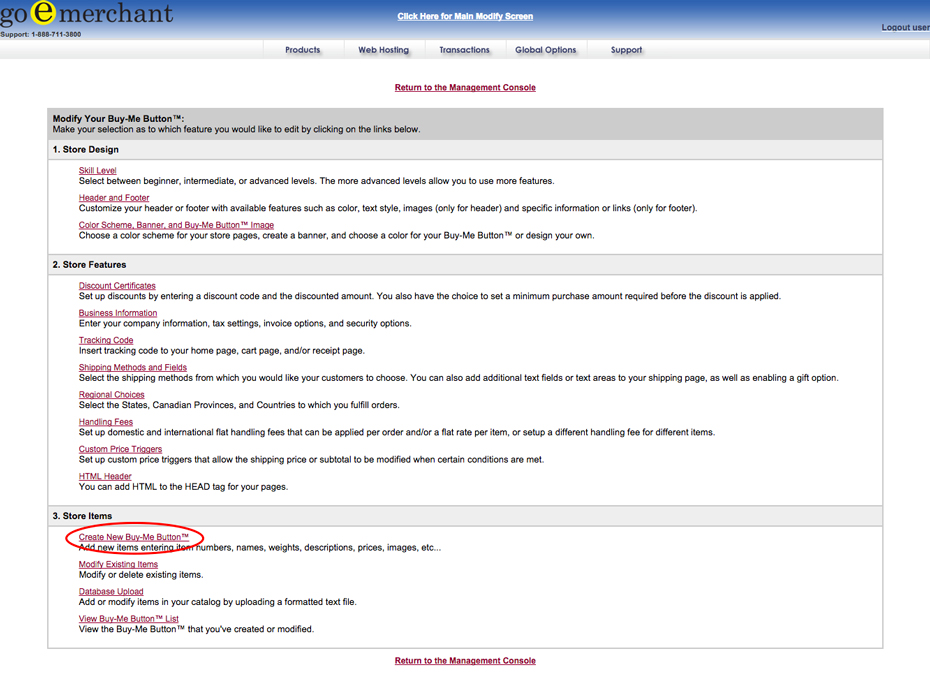
- Enter the item number, item name, item price and item weight
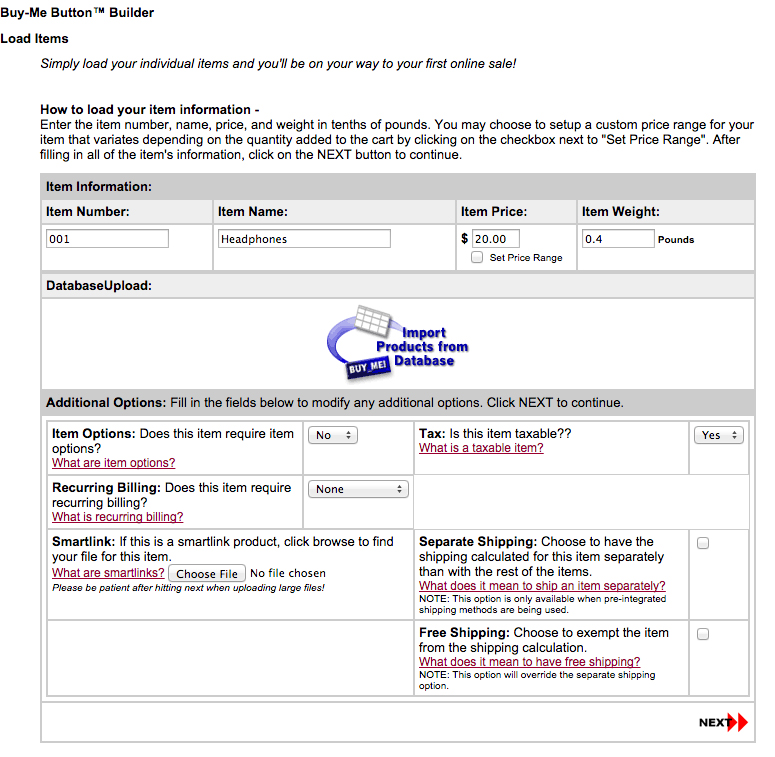
- Select whether the item requires recurring billing
- Select whether the item is taxable
- Next to Smartlink, click Choose File to select the file you are selling.
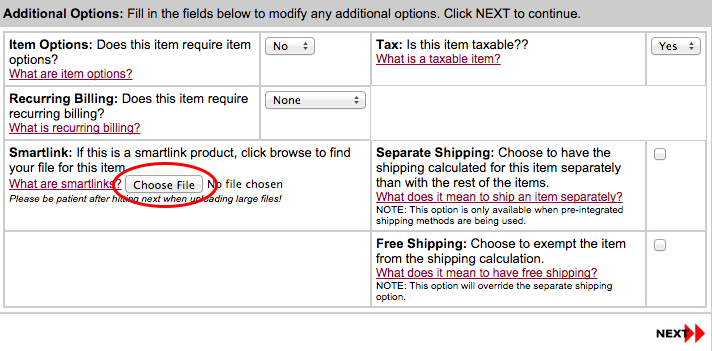
- Navigate to the file on your computer and click Open
NOTE: Files must be 25 MB or less in one of the following formats: .png, .jpeg, .jpg, .gif, .bmp, .doc, .pdf, .rtf, .csv, .txt, .zip, .wav, .mp3, .asf, .avi, .mpeg, .mpg, .ppt, .xls, .htm, .html, .aiff, .exe, .mobi, .epub, .lit
- At the bottom of the page, click Next
- In the top menu navigation, go to Global Options
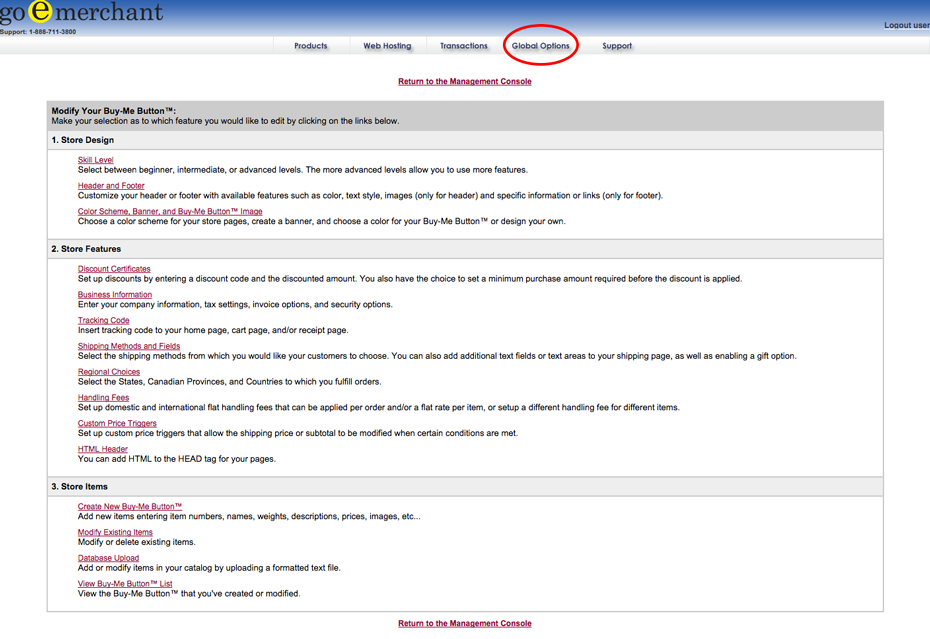
- Scroll down to the Smartlink Item Options section. Here, you can:
- Configure the maximum amount of times a customer can download your product
- Select how long a customer has before the link expires
- Include any download instructions you may have for the customer
- Enable the download link to be included in emailed customer invoices
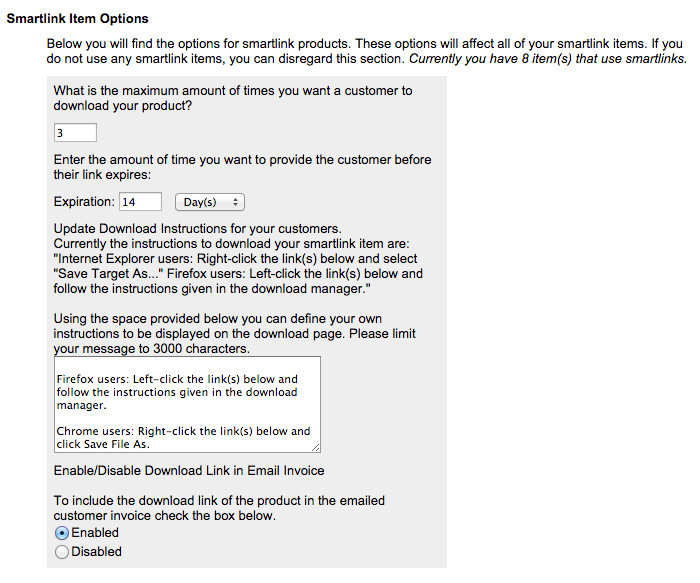
- Scroll to the bottom of the page and click Submit to save changes.
