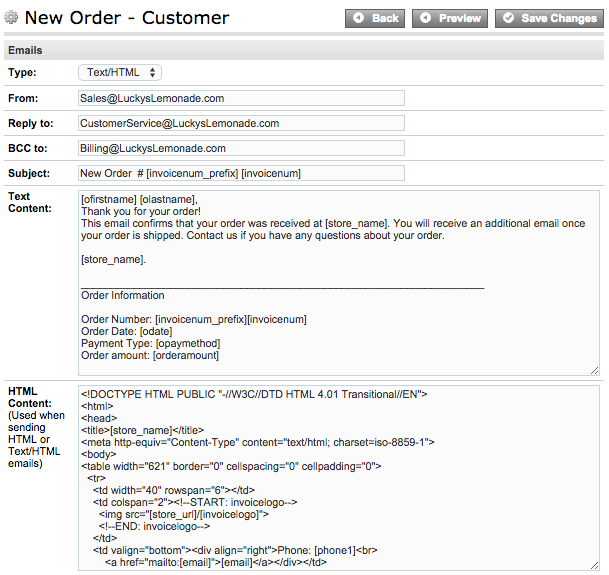Shopping Cart Support
Emails
Your internet store automatically sends emails to your customers for a variety of transactions such as New Order, Order Shipped, and more. You have the ability to edit these email templates that are sent. To access these templates, log into your Store Manager and go to Settings Design Emails.
Email Templates
Below is a reference of each email automatically sent from your store:
Affiliate Emails:
- Affiliate Account Active - Affiliate: This is the email that is sent to Affiliates when their account becomes active
- Affiliate Account Active - Merchant: Email sent to the Merchant when an affiliate's account becomes active
- Affiliate Order Approved - Affiliate: Email sent to an Affiliate when their order is approved
- Affiliate Order Approved - Merchant: Email sent to the merchant when an affiliate's order is approved
- Affiliate Registration - Affiliate: Email sent to a user when they register for a store's Affiliate program
- Affiliate Registration - Merchant: Email sent to notify the Merchant when someone registers as an Affiliate
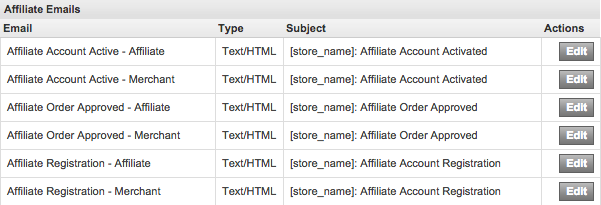
Customers Emails:
- Customer Registration - Approval: Email sent to the custome when their registration is approved
- Customer Registration - Customer: Email sent to the customer when they register for an account at your online store, prior to being approved
- Customer Registration - Merchant: Email sent to the merchant when a visitor registers as a customer
- Joined Mailing List: Email sent to the customer when they join a mailing list
- Left Mailing List: Email sent to the customer to confirm that they unsubscribed from the mailing list
- Lost Password: Email sent to the customer when they click the "Forgot Password" link
- New Blog Comment: Email sent to the merchant when a new comment is posted on the blog
- Recommend a friend: Email sent to the recipient when a visitor uses the "Recommend to a friend" link
-
CRM - New Ticket: Email sent to the merchant when a CRM ticket/request is submitted.
Note: The CRM - New Ticket email contains the basic CRM ticket information. To reply to and process the ticket, you are required to log into your account's CRM from the Store Manager.
- CRM - Reply: Email sent to the CRM customer when their CRM ticket has been updated
- CRM - Reply to Merchant: Email sent to the merchant when a CRM ticket has been updated
- Rewards Notification: Email sent to customers notifying them of any new rewards points they may have earned
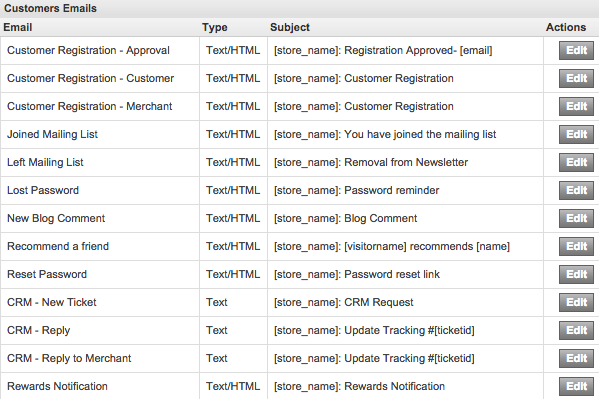
Gift Registry Emails:
- Gift Registry Invitation Email: An email notifying customers' recipients of their Gift Registry
- Gift Registry New Order: Email sent to the Gift Registry customer to notify them that someone has purchased something from their gift registry

Orders Emails:
- New Order - Customer: Email that is sent to the customer when they submit a new order
- New Order - Distributor: Email sent to the distributor (if applicable) when someone orders one of their products
- New Order - Merchant: Email sent to the merchant when a new order is submitted
- Processing: Email sent to the customer when the status of their order is Processing
- Partiallly Shipped: Email sent to the customer when the status of their order is Partially Shipped
- Shipped: Email sent to the customer when the status of their order is Shipped
- Cancelled: Email that is sent to the customer when the status of their order is Cancelled
- Hold: Email that is sent to the customer when the status of their order is Hold
- Not Completed: Email that is sent to the customer when the status of their order is Not Completed
- Custom 1: Email that is sent to the customer when the status of their order is Custom 1 Status
- Custom 2: Email that is sent to the customer when the status of their order is Custom 2 Status
- Custom 3: Email that is sent to the customer when the status of their order is Custom 3 Status
- Unpaid: Email that is sent to the customer when the status of their order is Unpaid
- Cancelled - Distributor: The email that is sent to the distributor (if applicable) when orders for one of their products has a status of Cancelled
- Review - Automatic Email Reminder: THe email that is sent to the customer when the store enables the "Request a Review" email
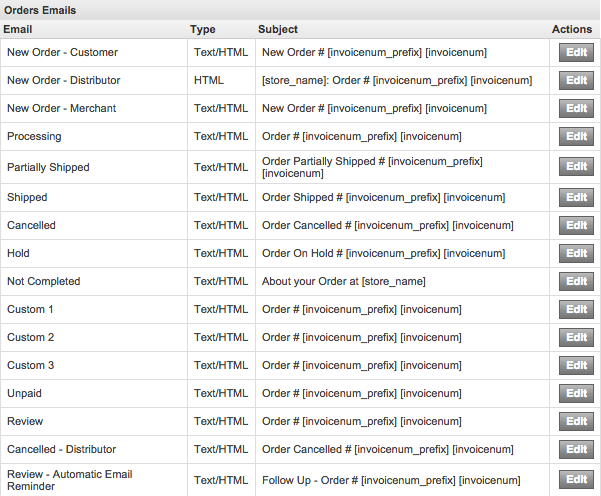
Products Emails:
- Group Deal - Deal Ended: Email sent to the merchant when a Group Deal has ended
- Group Deal - Deal Status: Email sent to the merchant when a Group Deal has reached a designated percentage
- Group Deal - Share the Deal: The email that is sent to recipients when the customer uses the Group Deals' Share the Deal function
- New Offer - Approved: The email that is sent to the customer when their "Make an Offer" request is approved
- New Offer - Customer: The email that is sent to the customer to confirm their "Make an Offer" offer was submitted (pre-approval)
- New Offer - Declined: Email that is sent to the customer when their "Make an Offer" offer is declined by the merchant
- New Offer - Merchant: Email that is sent to the merchant when a new "Make an Offer" offer has been submitted
- New Review - Approval: Email that is sent to a customer when their product review has been approved
- New Review - Customer: Email that is sent to a customer to confirm that their product review was submitted (pre-approval)
- New Review - Merchant: Email that is sent to the merchant when a product review has been submitted
- Stock Alert: Email notifying the merchant when the designated "Stock Alert" level has reached its minimum for a product
- Gift Certificate: The email sent to a customer when they order a gift certificate
- Waiting List: Email sent to a merchant when the shopper signs up to be on the waiting list for a product
- Waiting List Notice: The email that is sent to a customer when their Waiting List item is back in stock
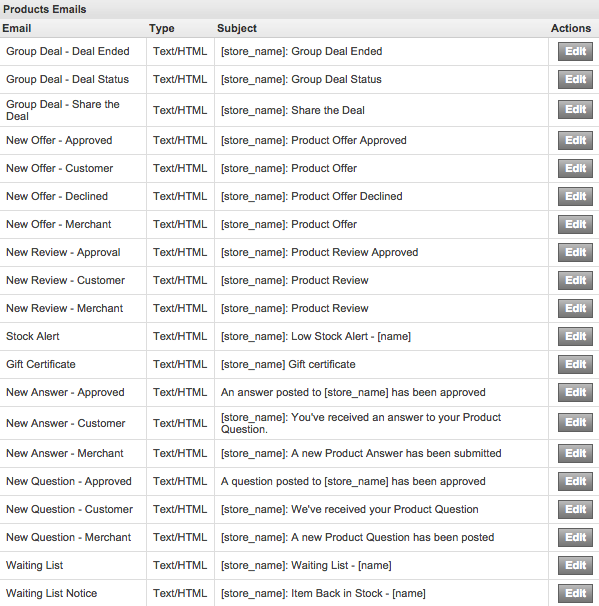
RMA Emails:
- RMA - New RMA - Customer: The email that is sent to a customer when their RMA has been received
- RMA - New RMA - Merchant: The email that is sent to the merchant when an RMA has been received
- RMA - RMA Authorization Instructions: The email that is sent to the customer containing the RMA instructions
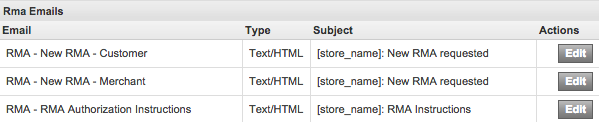
Note: It is recommended that you copy and paste the existing template information into a text editor and save the information on your computer prior to making any changes to the templates. By doing so, you can revert to the original template if necessary.
Editing Email Templates
Once you've determined which email template you'd like to edit, click on its Edit button. You will have these fields available:
-
Type: Select the type of email that will be sent. The choices are:
- Text: The email content will be text only with no formatting
- HTML: The email will contain formatted text and HTML elements
- Text/HTML: This setting allows you to specify both text and HTML versions of the same email. If the recipient's email client does not support HTML emails, the text version will be sent
-
From: This field displays as the email's From address. If left blank, the email will appear as coming from the Merchan email specified in your store's Merchant Information panel (Settings General Merchant). If this field is filled in, it must contain a properly formatted email address (email@maildomain.com), or the message will not send successfully.
Tip: If you'd like to prevent an email from ever sending, you can enter "Do Not Send" in the From field.
- Reply to: If the recipient replies to the email, this field determines which email address the message will be sent to. For instance, you may want to have the message come "From" sales@yourstore.com, but if the recipient replies to the message you may want it sent to customerservice@yourstore.com. The email address entered must be a properly formatted email address (email@maildomain.com). If this field is left blank, the reply email will be sent to the email address in the "From" field.
- BCC to: This field will blind carbon copy (send to without being listed as a recipient) the message to any email address you enter. This is useful for sending the email to a third recipient in your organization, such as billing@yourstore.com. Since this field is a blind carbon copy, recipients will not see the email address listed on the message.
- Subject: This controls the Subject line of the email
- Text Content: This field controls the Text version of the message
- HTML Content: This field controls the HTML version of message content