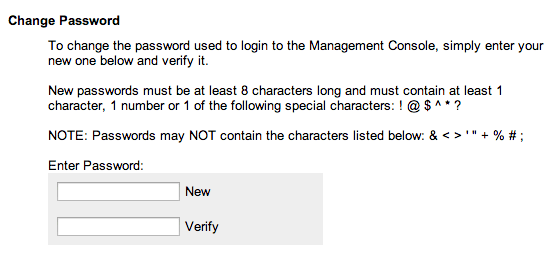Transaction Center & VPOS Support
Change Your Password
Changing Your Transaction Center & Management Console Passwords
You can change the passwords for your management console and transaction center at any time; however, if you request a temporary password from either the management console or transaction center log in pages, you will be required to change the temporary password as soon as you log in.
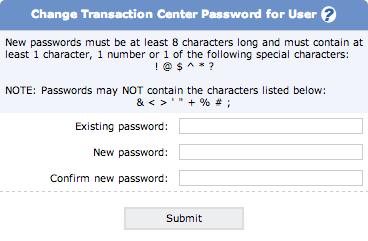
Changing the Transaction Center Password
Transaction center passwords are valid for 45 days; after 45 days your password will expire and you will be prompted to change your password. You will also be prompted to change your password after logging in using a temporary password sent using the forgot password link. To change your password:
- Enter your existing password in the box marked Existing Password.
- Enter your new password in the New Password and Confirm New Password boxes.
- Click the Submit button.
NOTE: Transaction center passwords must be at least 8 characters long and must contain at least 1 character, 1 number or 1 special character (! @ $ ^ * ?, e.g). Passwords may NOT contain & < > ' " + % # ;
If your password has not yet expired and you wish to change your password:
- Go to Security Settings Change Password.
- Enter your existing password in the box marked Existing Password.
- Enter your new password in the New Password and Confirm New Password Boxes.
- Click the Submit button.
NOTE: Transaction center passwords must be at least 8 characters long and must contain at least 1 character, 1 number or 1 special character (! @ $ ^ * ?, e.g). Passwords may NOT contain & < > ' " + % # ;
Changing the Management Console Password
Management console passwords are not required to be updated unless you log in using a temporary password sent using the forgot password link.
If you log in using a temporary password, you will be given a prompt to change your password as soon as you log in. Type your new password in the New Password and Confirm New Password Boxes and click the Submit button.
If you would like to change your management console password at any time:
- Go to Global Options from the main screen of the management console. The option to set a new password is the first option on this page.
- Enter your new password in both the New Password and Verify New Password boxes.
- Click the Submit button at the bottom of the page.