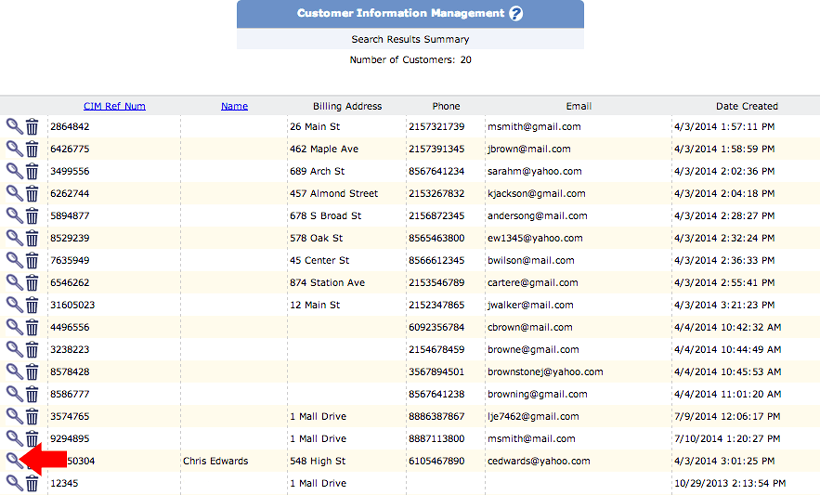Transaction Center & VPOS Support
CIM (Customer Information Management)
The CIM is useful for storing customer information for future transactions. Transactions may be run through the CIM on stored credit cards.
Adding a Customer
- Log into the Transaction Center here.
- Hover your mouse over the 7th tab from the left, labeled CIM (Customer Information Management).
- Select Add Customer
- Fill out information. Everything with a * is required
- CIM Reference Number: unique number that is created for that customer. It can be made up of numbers, letters or a combination of both. It can be used when searching for that customer. If you do not add one, one will automatically be generated for you.
- Card Type (can choose either Visa, Mastercard, Discover or American Express)
- Type in Credit Card Number and Select Expiration Month and Year
- If it's an ACH Account: choose whether it's a checking or saving account, the account number and routing number.
- Fill out the Billing Information that is connected to the credit card or checking account.
- Fill out optional information if desired such as email, username and password (if you have a username and password for this customer)
- Click Submit.
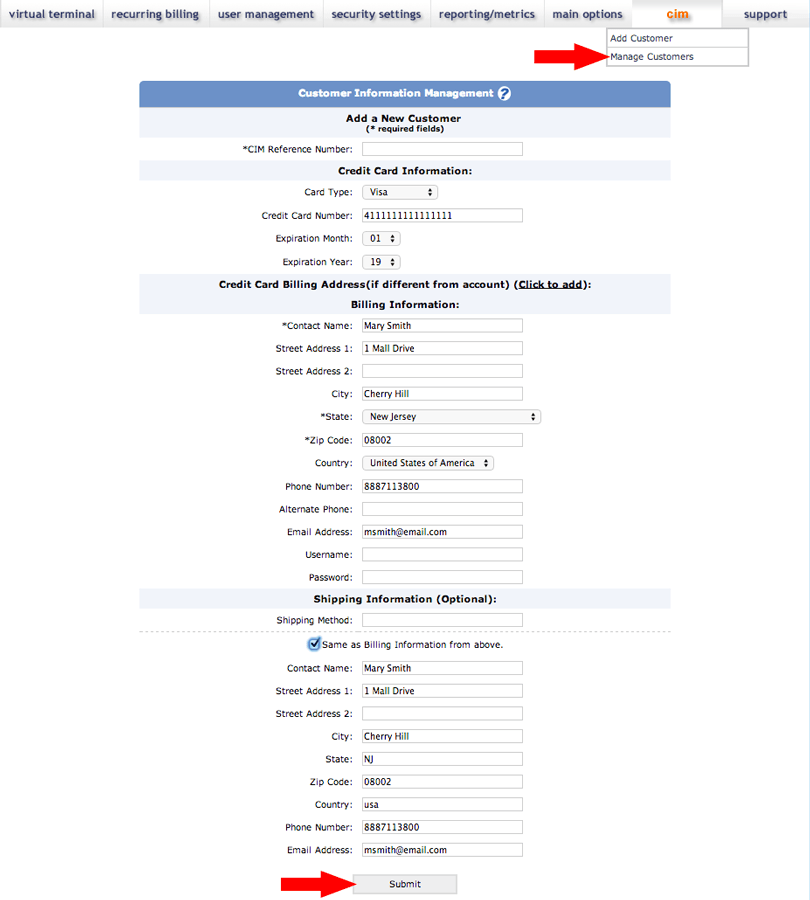
Running a Transaction from the CIM
- Log into the Transaction Center
- Hover your mouse over the 7th tab from the left, labeled CIM (Customer Information Management).
- Select Manage Customer
- Search for customer. You can search by date, CIM Reference Number, contact name, phone number or email. Or you may leave blank, if desired.
- Click Begin Search
- Click on the magnify glass icon in the same row as the desired customer's name.
- Scroll down to the Credit Card Information section.
- Click on the $ sign icon next to the card you'd like charge
- Fill in the amount and any missing information needed
- Click Submit
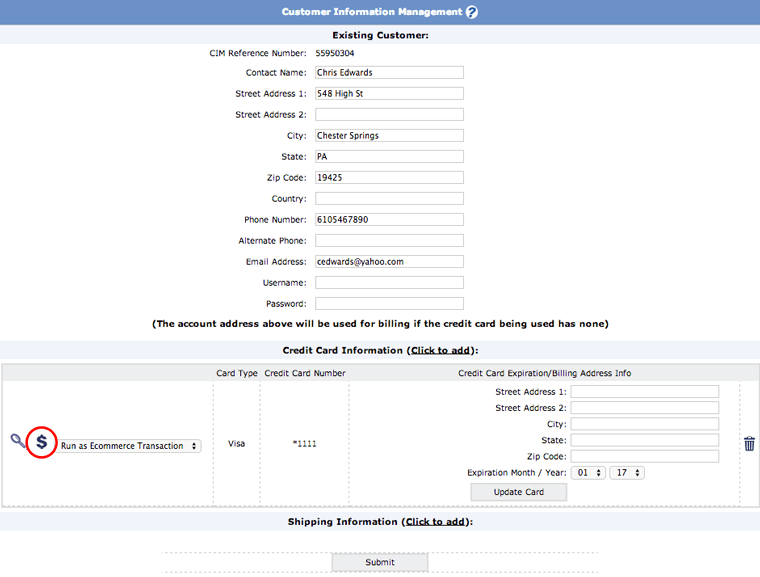
Editing a CIM Customer
- Log into the Transaction Center
- Hover your mouse over the 7th tab from the left, labeled CIM (Customer Information Management).
- Select Manage Customer
- Search for customer. You can search by date, CIM Reference Number, contact name, phone number or email
- Click Begin Search
- Click on the magnify glass icon in the same row as the desired customer's name.
- Make desired changes
- Click Submit.