Transaction Center & VPOS Support
Credits and Voids
Credit a Transaction
A credit is an action performed on a settled transaction whereby a merchant refunds an amount charged to a customer's card. Credits can be issued for part or the entire amount of a settled transaction.
How to Issue a Credit
- Log in to your transaction center.
- From the Product Hub, select Transaction Center.
- Go to Virtual Terminal Perform Void/Credit
- Enter any search criteria you wish in the search fields (or none if you so wish), and click Begin Search.
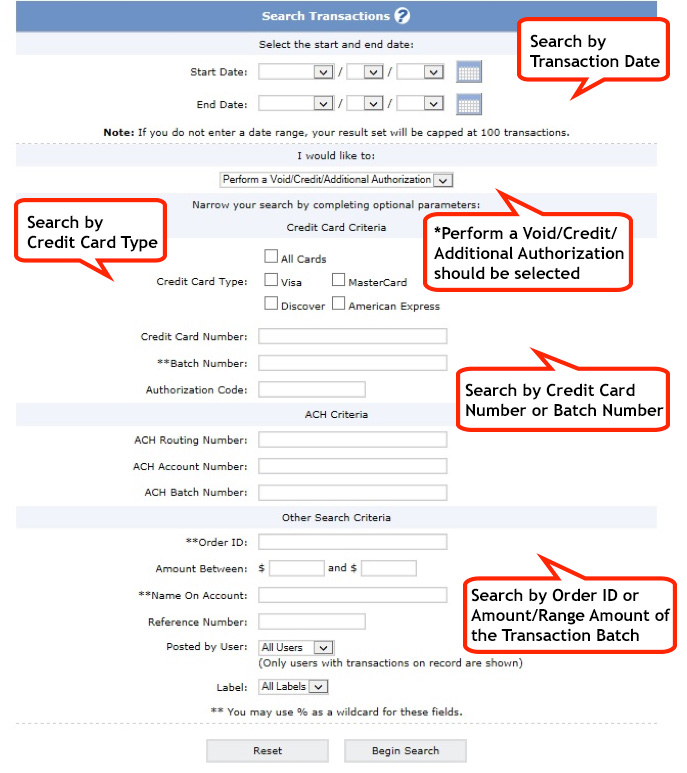
- The next screen will show all transactions that match the search criteria. Click on the magnifying glass icon in the left column next to the transaction you wish to credit.
- The Transaction Detail screen will display. Scroll to the bottom of the screen; you will see Perform Additional Transactions. In the center of the screen you will see Credit: Issue a Refund. Type in the amount you wish to credit and click the Submit button.
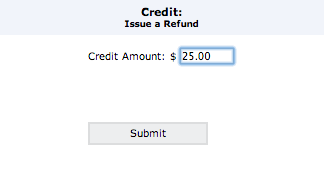
- The search Transaction screen will refresh. You should now see the transaction you credited with YES in the credit column, with the amount of the credit displaying under amount.
TIP: The credit amount does not have to be the exact amount of the transaction, but must be less than or equal to the transaction amount. If you issue a partial credit on a transaction and later need to refund an additional amount, you may do so as long as the sum of all credits does not exceed the amount settled.
Sending Receipts for a Credit:
You can send your customer a receipt to show the account has been credited by clicking on either the receipt icon or email icon.
-
 Allows you to create an electronic receipt to print a hard copy
Allows you to create an electronic receipt to print a hard copy -
 Allows you to email a receipt to the customer
Allows you to email a receipt to the customer
Void a Transaction
A void is performed on an authorized but not settled transaction and cancels the authorization issued on the card. Once you void a transaction, you will not be able to perform any further functions on the transaction.
How to Void a Transaction
- Log in to your transaction center.
- From the Product Hub, select Transaction Center.
- Go to Virtual Terminal Perform Void/Credit
- Enter any search criteria you wish in the search fields (or none if you so wish), and click Begin Search.
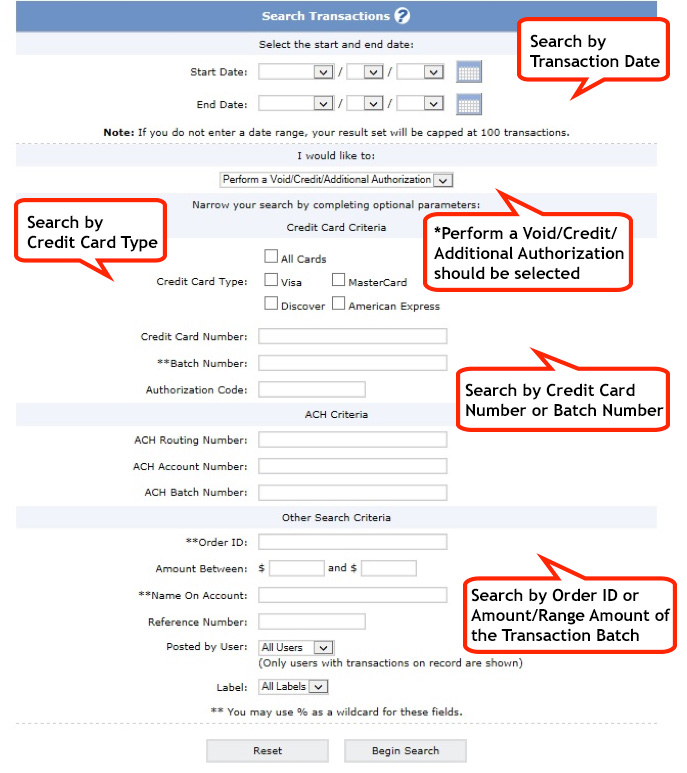
- The next screen will show all transactions that match the search criteria. Click on the magnifying glass icon next to the transaction you wish to void.
- The Transaction Detail screen will display. Scroll to the bottom of the screen; you will see Perform Additional Transactions. On the right, you will see Void: Void this Transaction. Click on the check box next to Void Transaction and click the Submit button.
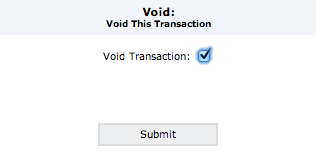
- The search Transaction screen will refresh. You should now see the transaction you voided with YES in the void column.
